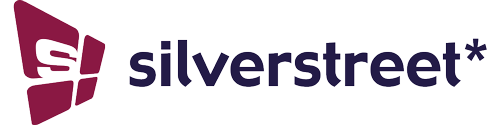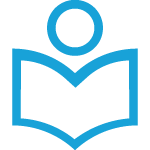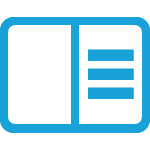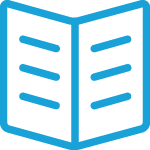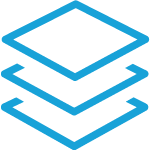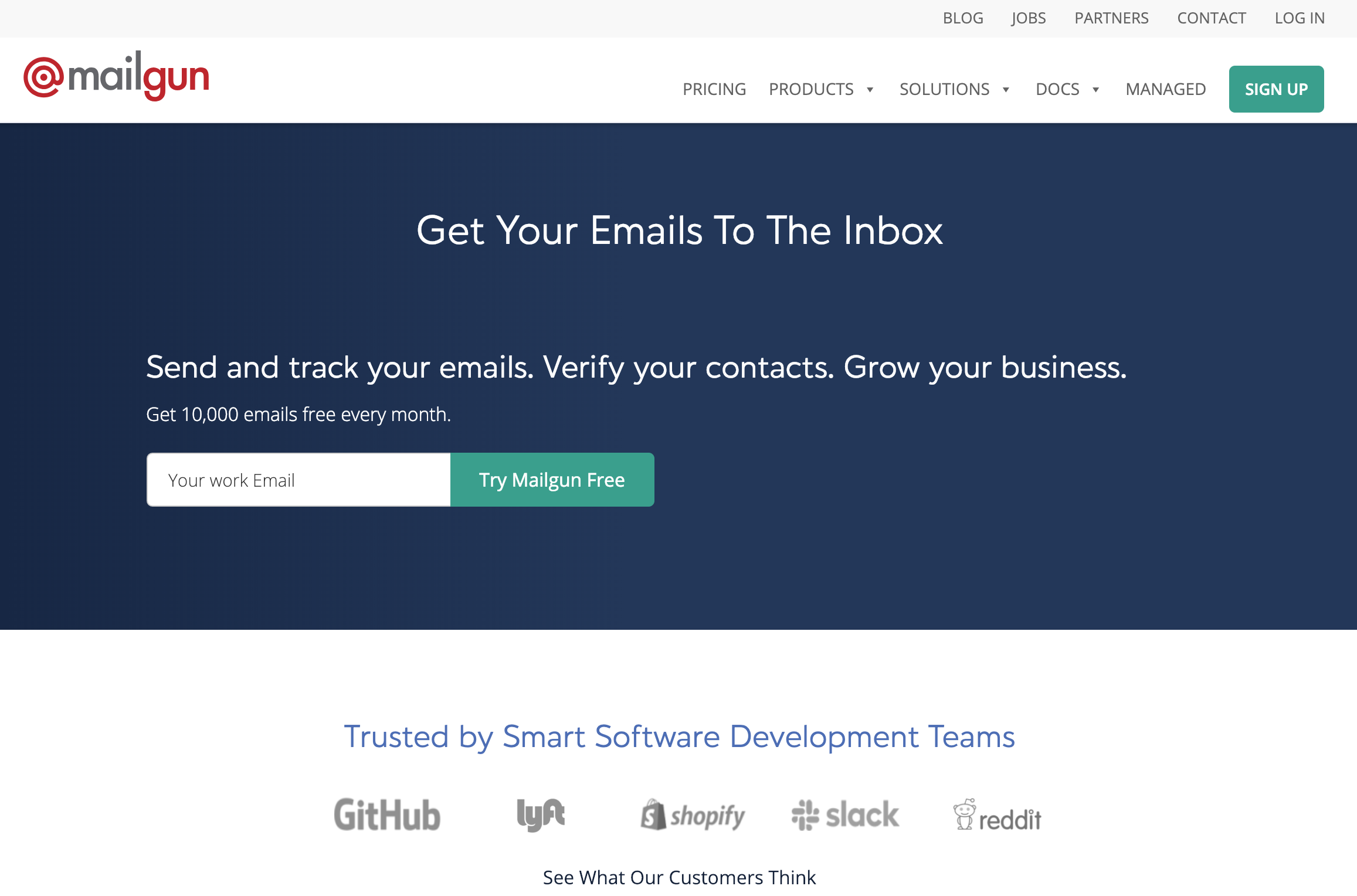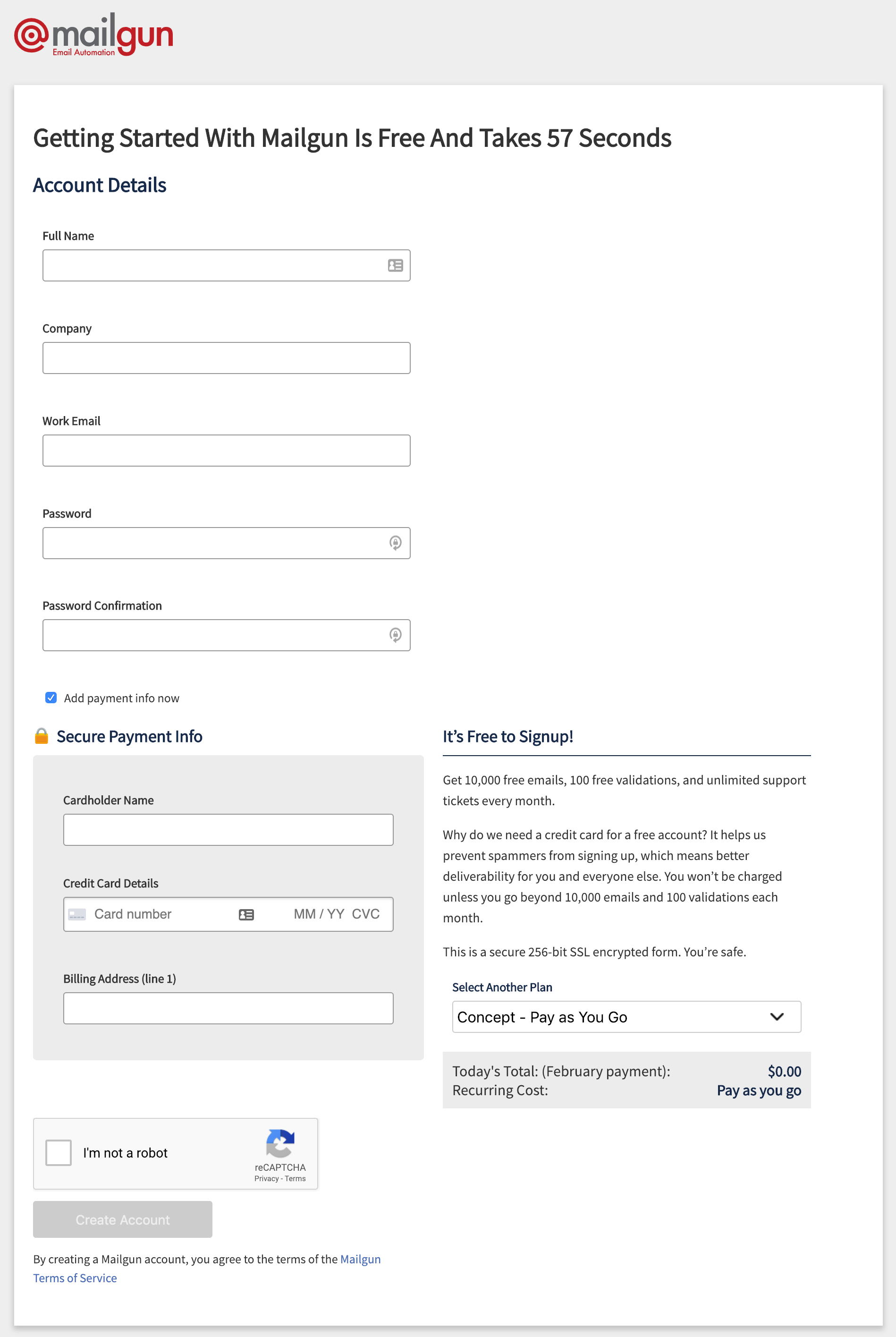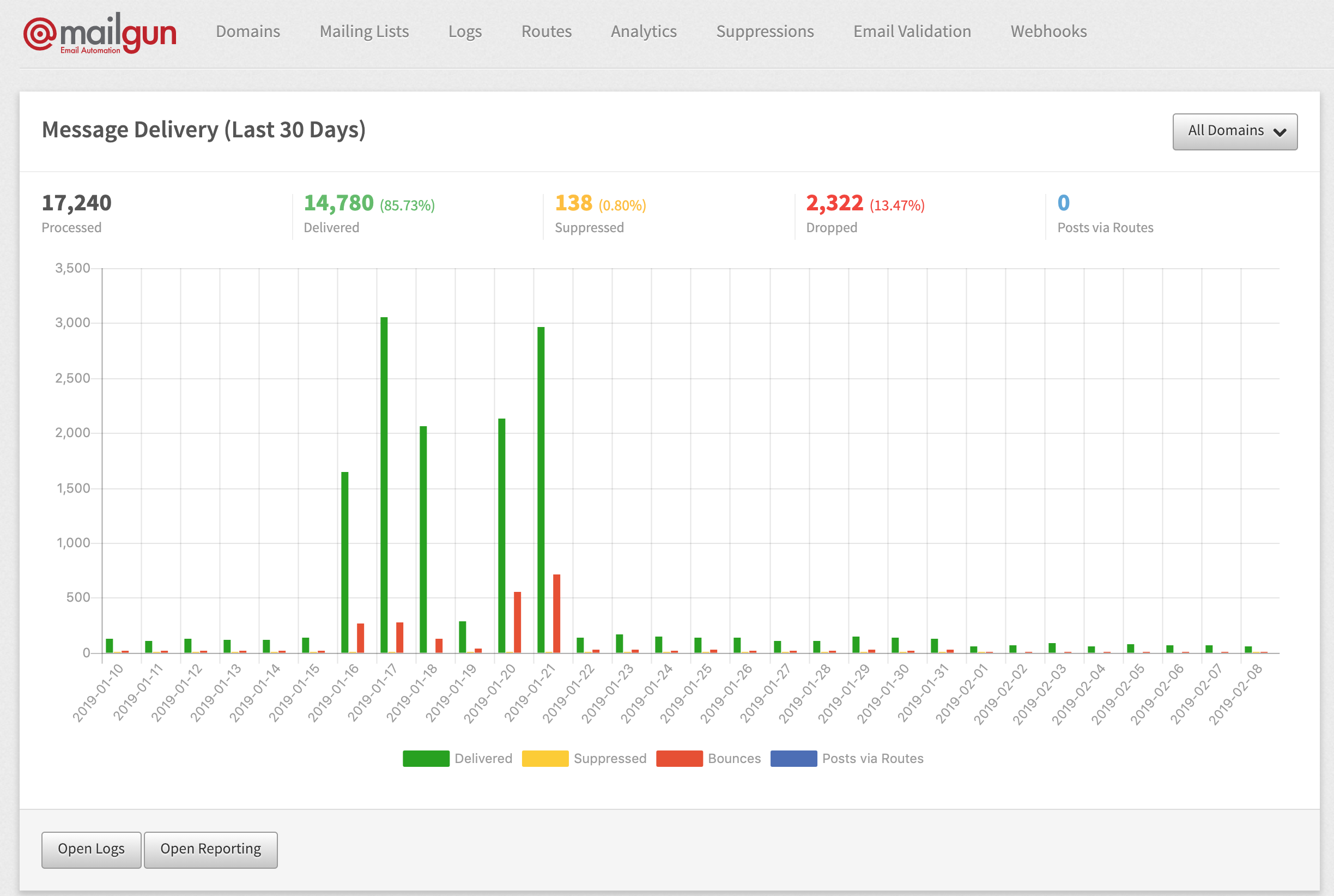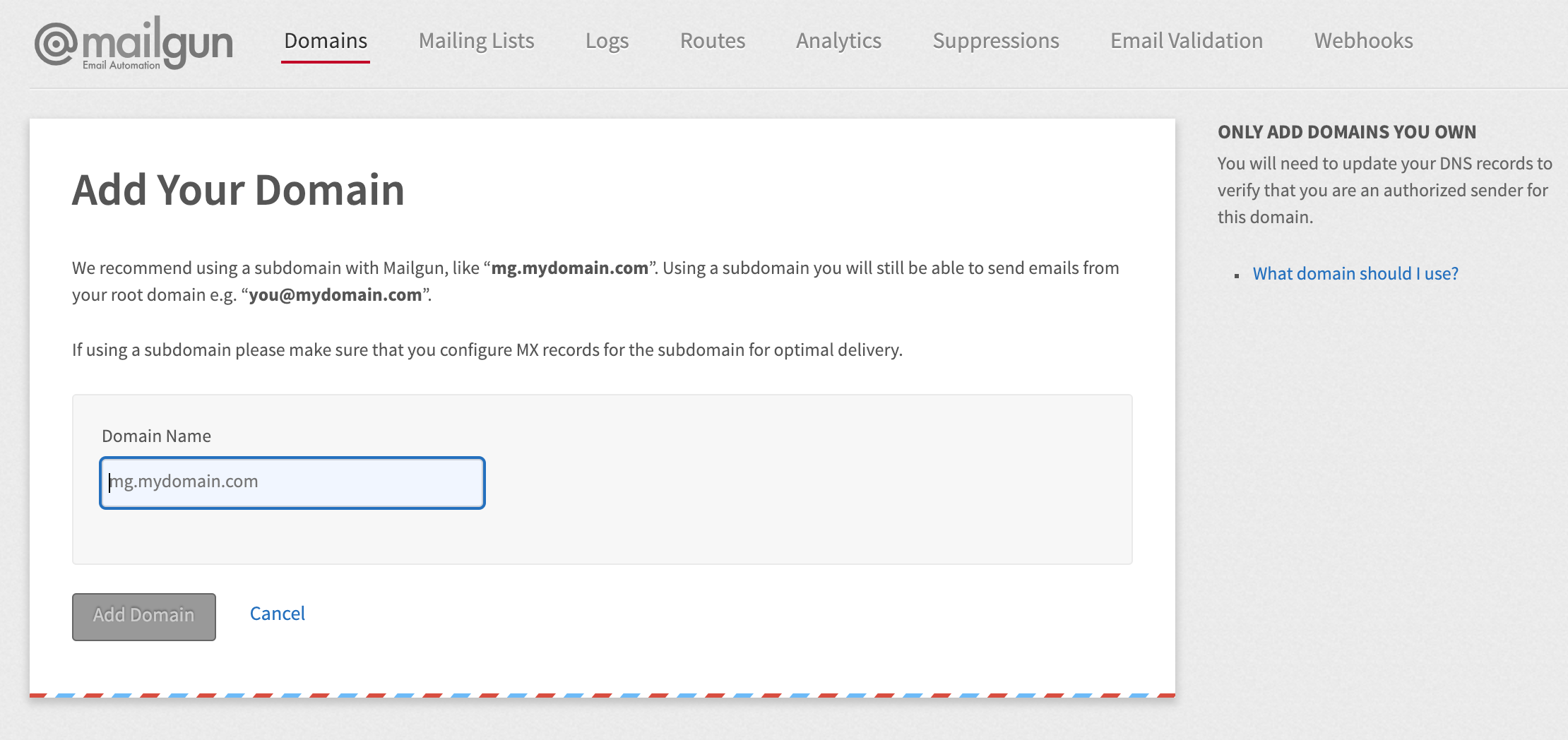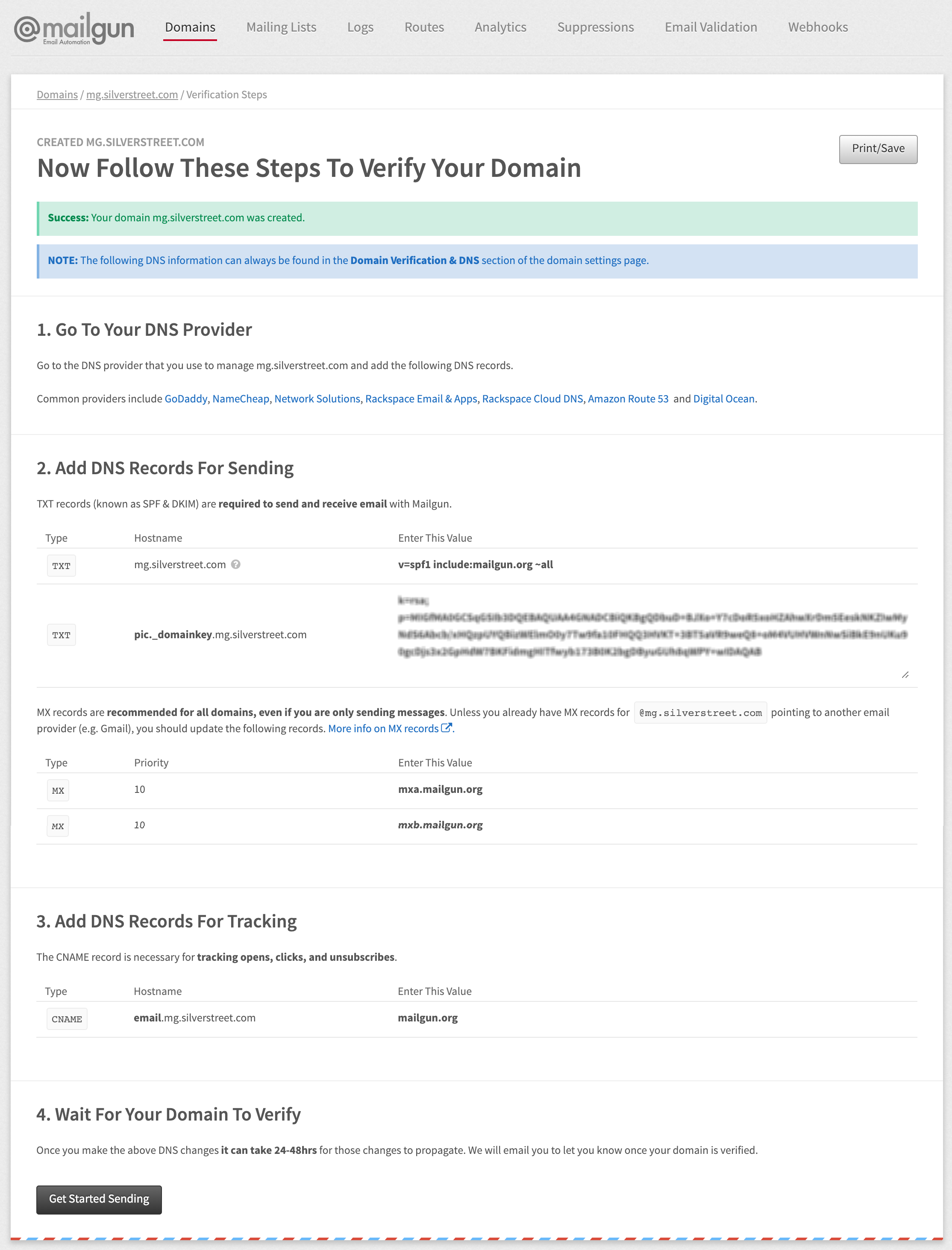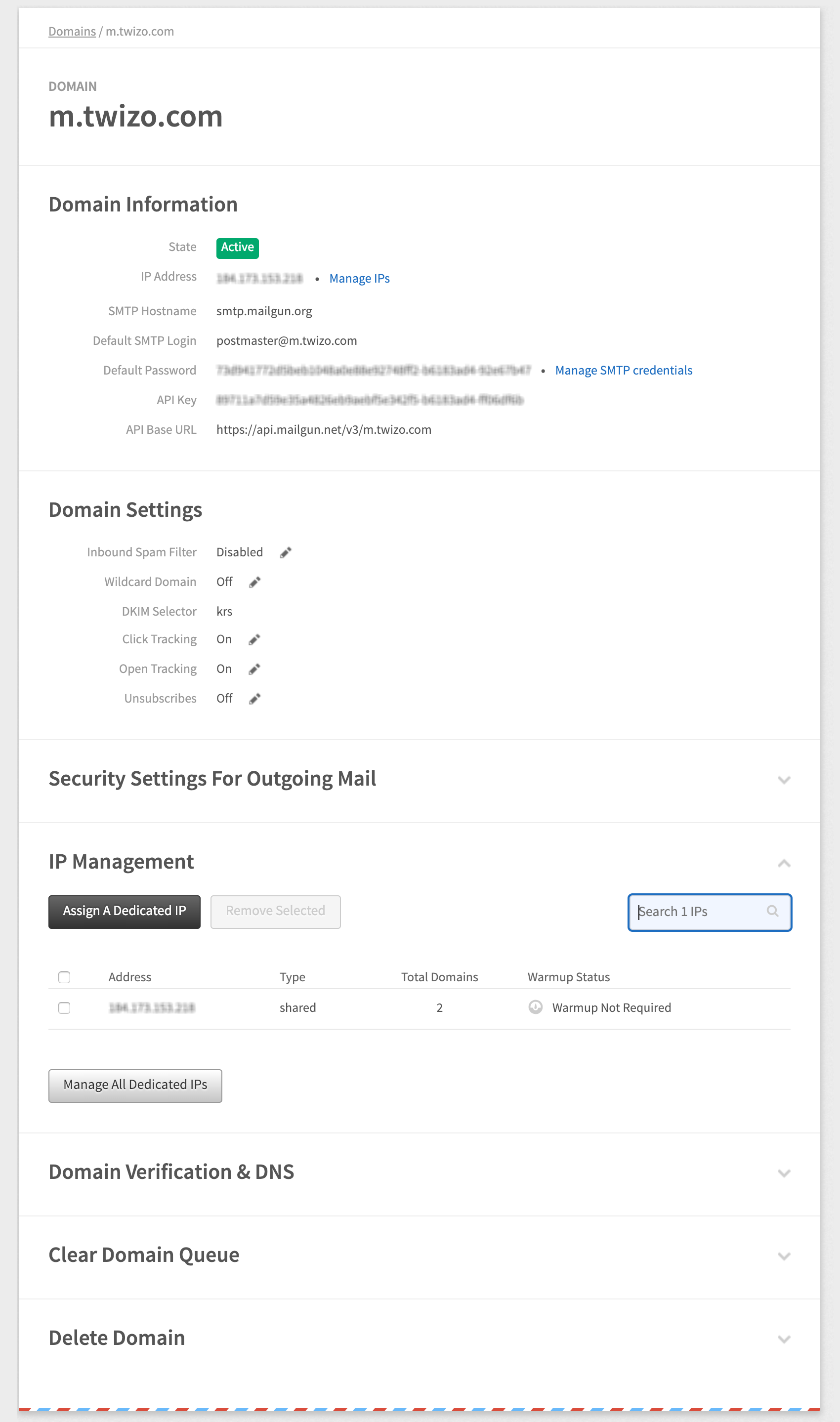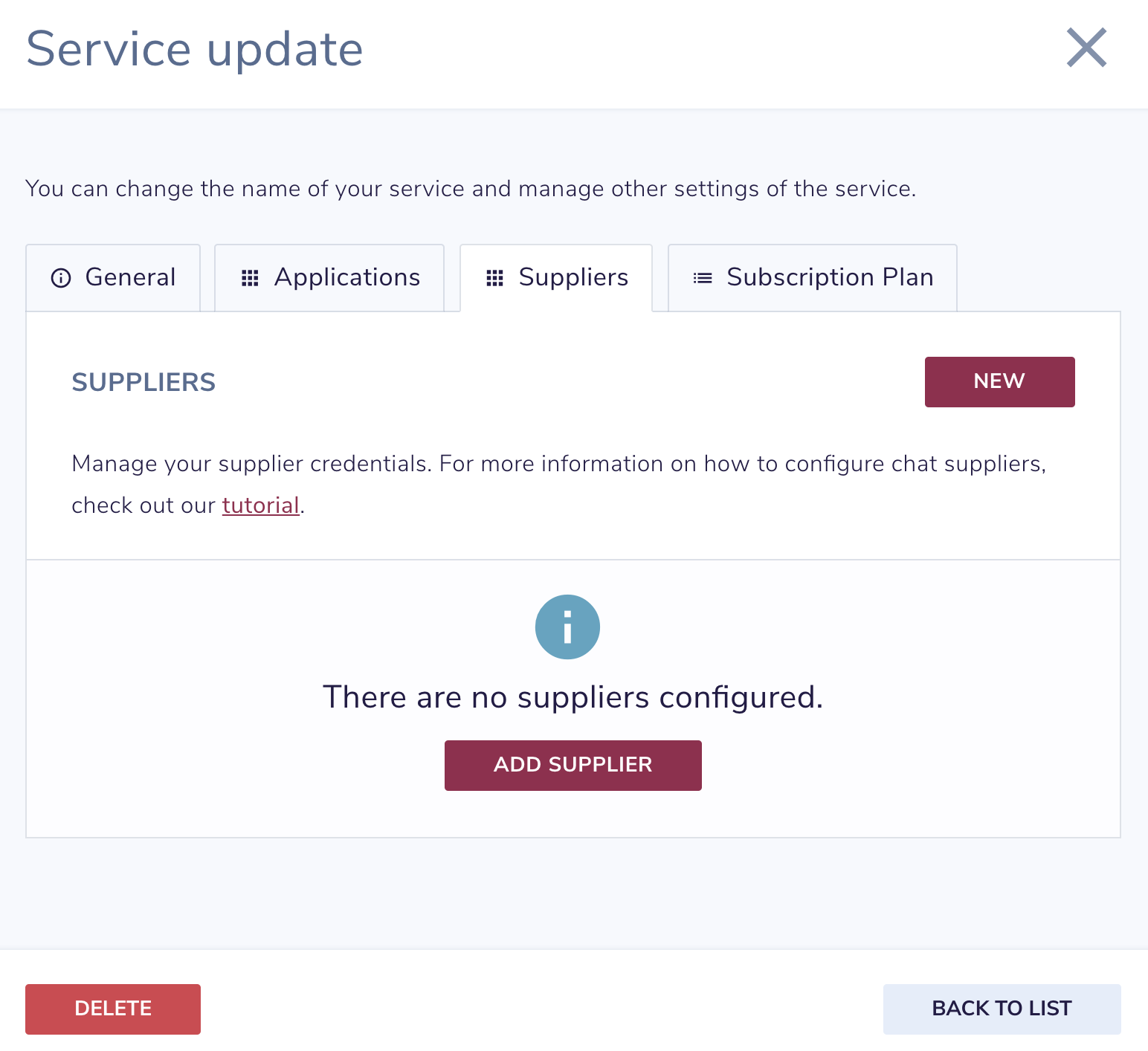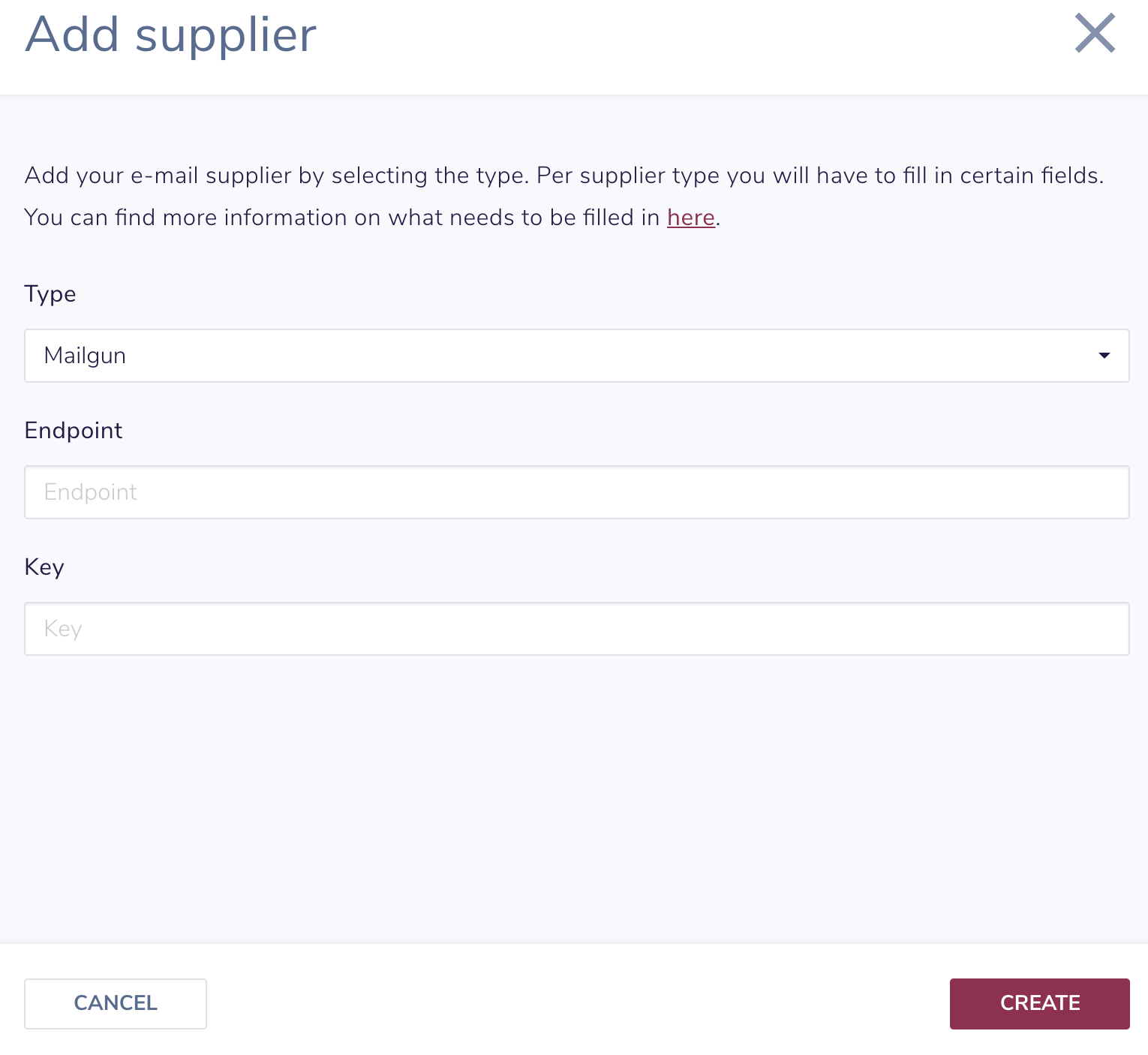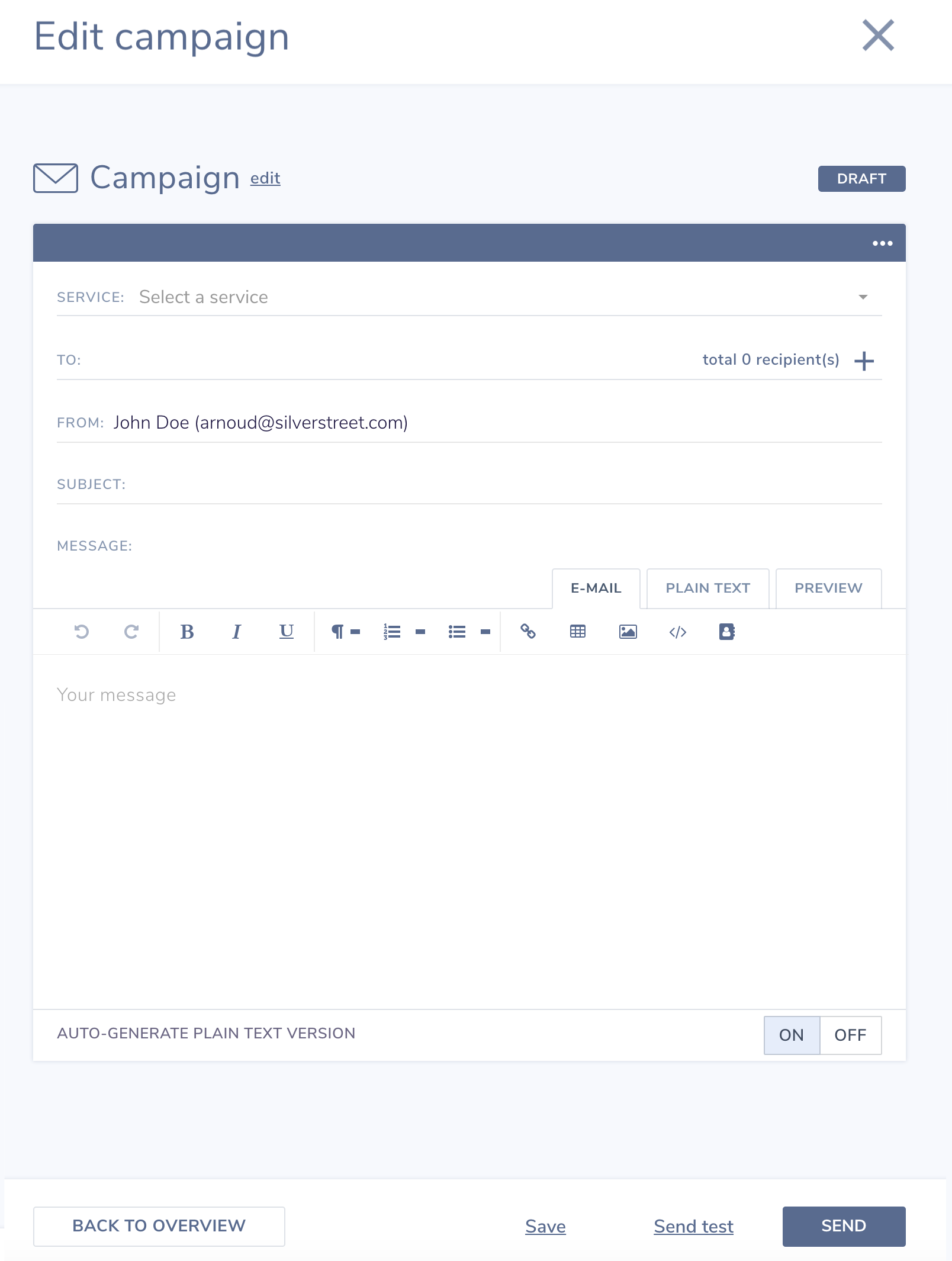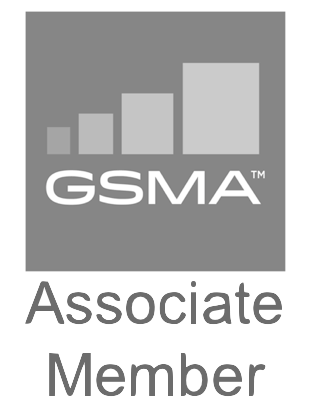
How to configure suppliers for your e-mail service
In this tutorial we will explain how you can configure suppliers for your E-mail service.
For now we only support Mailgun as a supplier. If you are interested in using a different e-mail supplier, please contact us so we can look into it.
Why we do not support suppliers like Gmail? Such e-mail providers are not meant for sending bulk e-mails.
Now let’s explain how you you can setup the Mailgun supplier for your e-mail service.
Step 1
Go to the Mailgun website and click on the `Signup` button.
Step 4
Fill in the domain you want to use. Not sure which domain you have to fill in? Read this.
Step 6
When your domain is verified, it is ready to send e-mails. It also means that API credentials are created you will need to configure it for the Silverstreet e-mail service. Copy the `API key` and `API Base Url`.
Step 7
Go to the Silverstreet portal and open the Services page. Open the e-mail service and go to the suppliers tab.
Step 8
Click the ‘Add` button to create a new supplier. Select the supplier ‘Mailgun’ and paste the copied `API Base URL` in the `Endpoint` field and the `API key` in the `Key` field. Now press the save button to complete the setup.
Step 9
Congratulations, your e-mail service it now ready to use. Go to the campaigns module to send your first e-mail campaign.