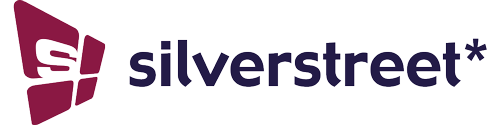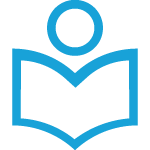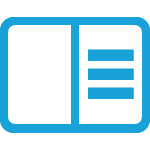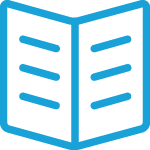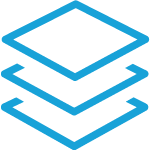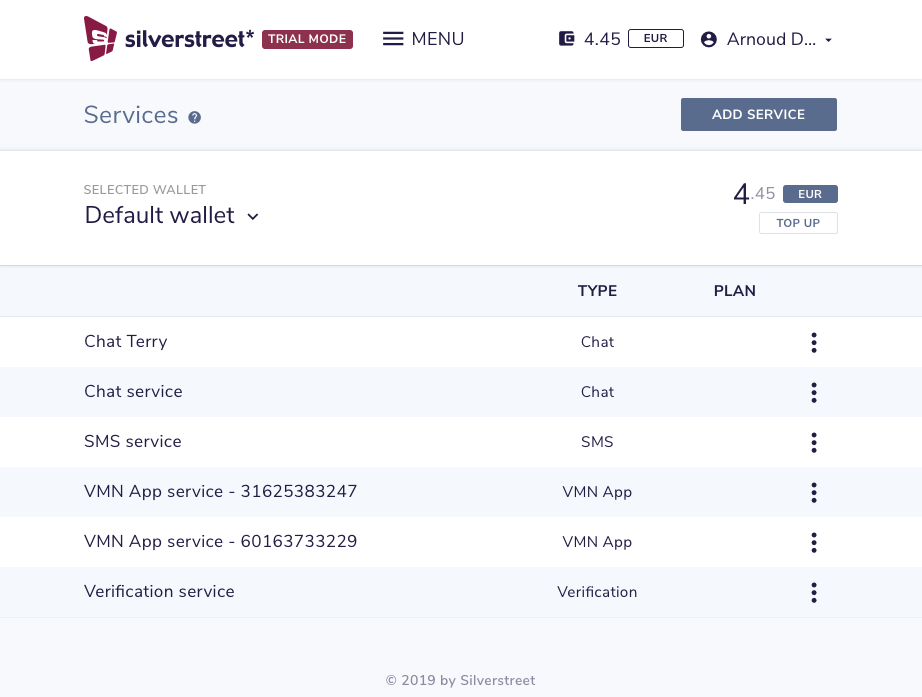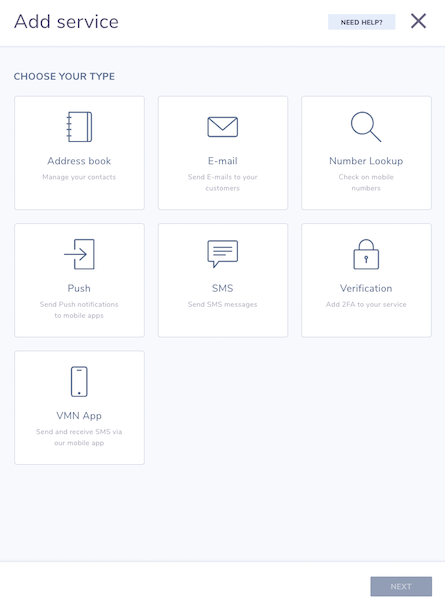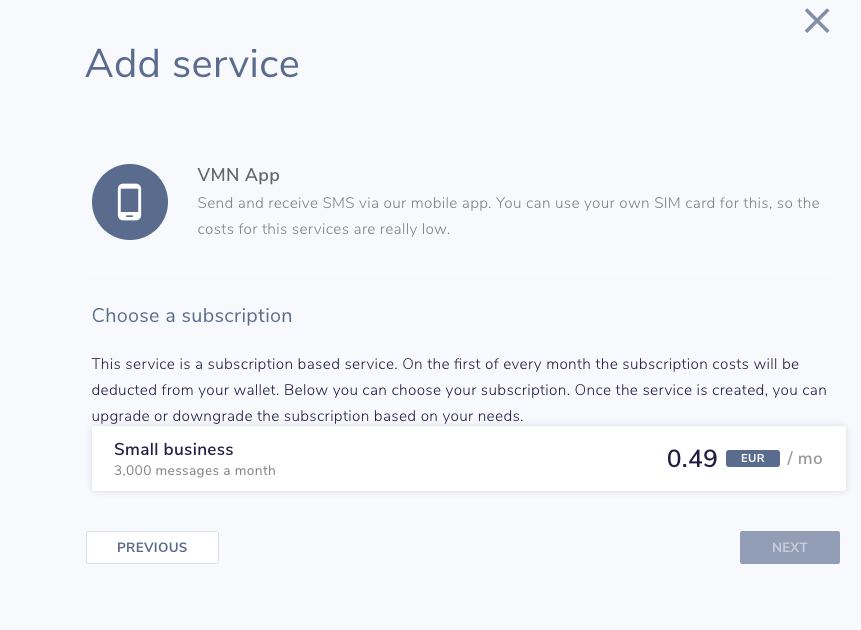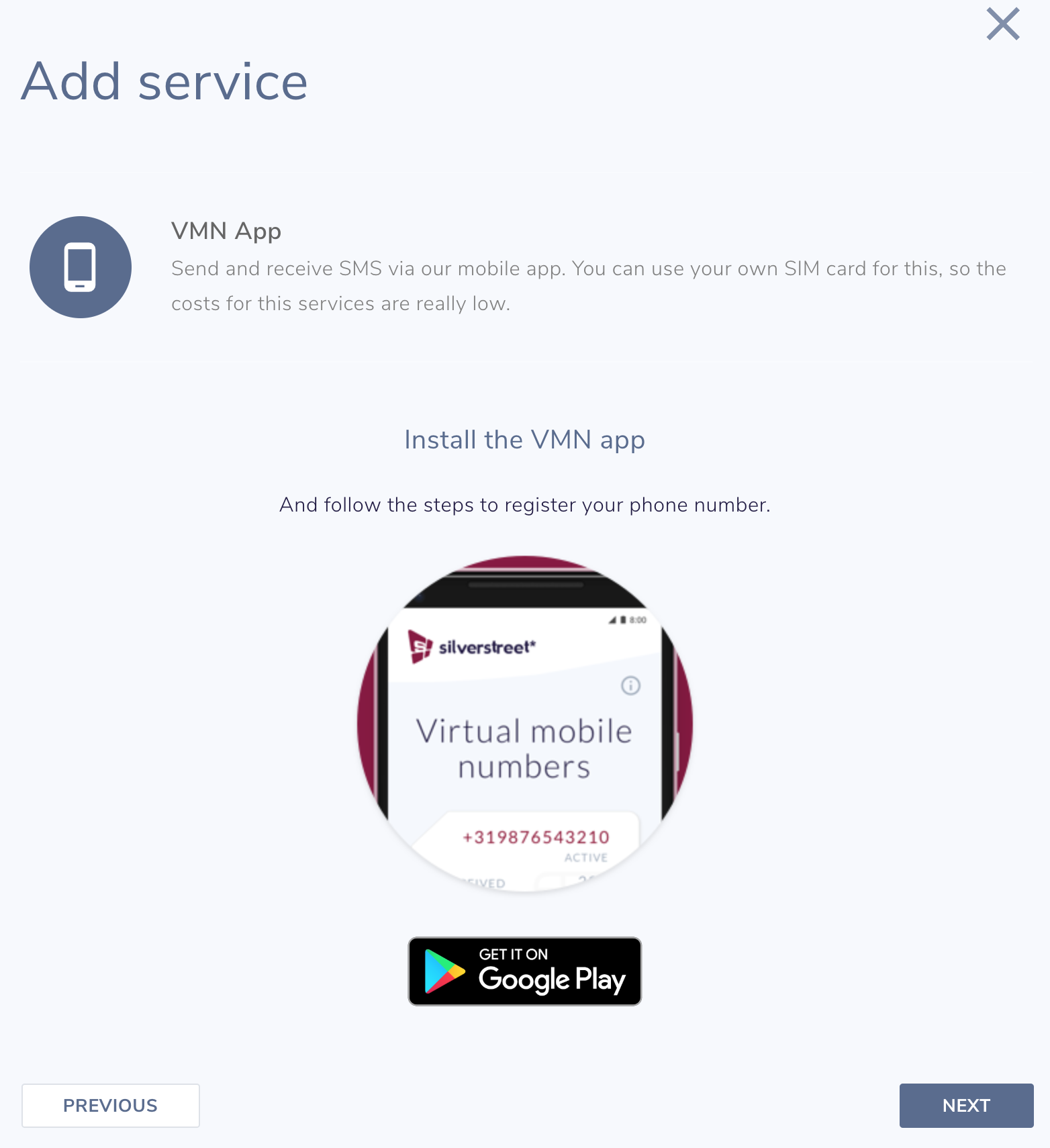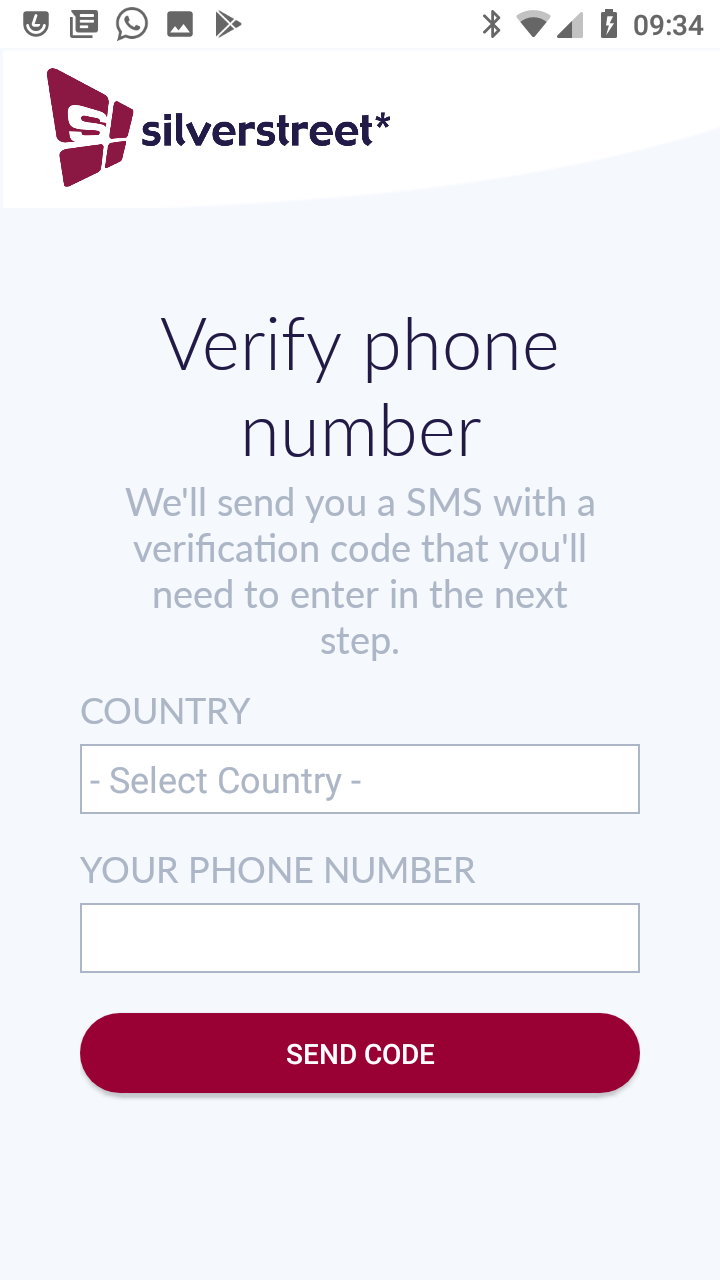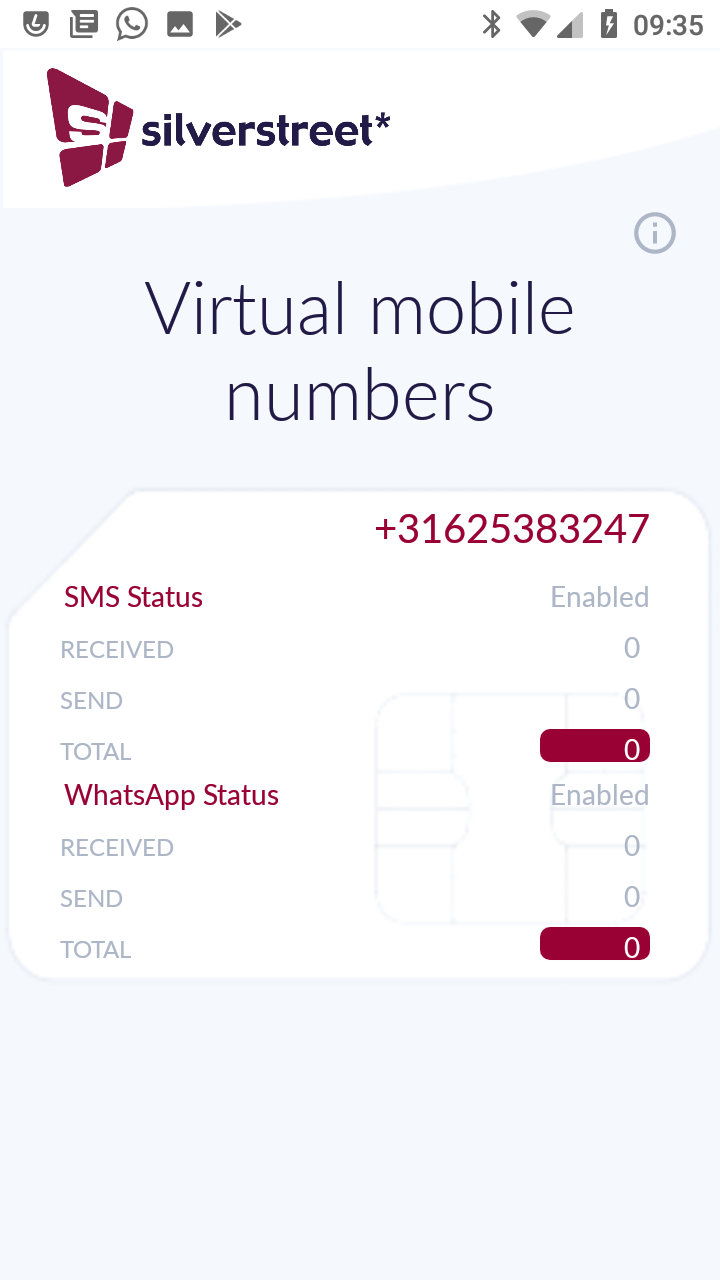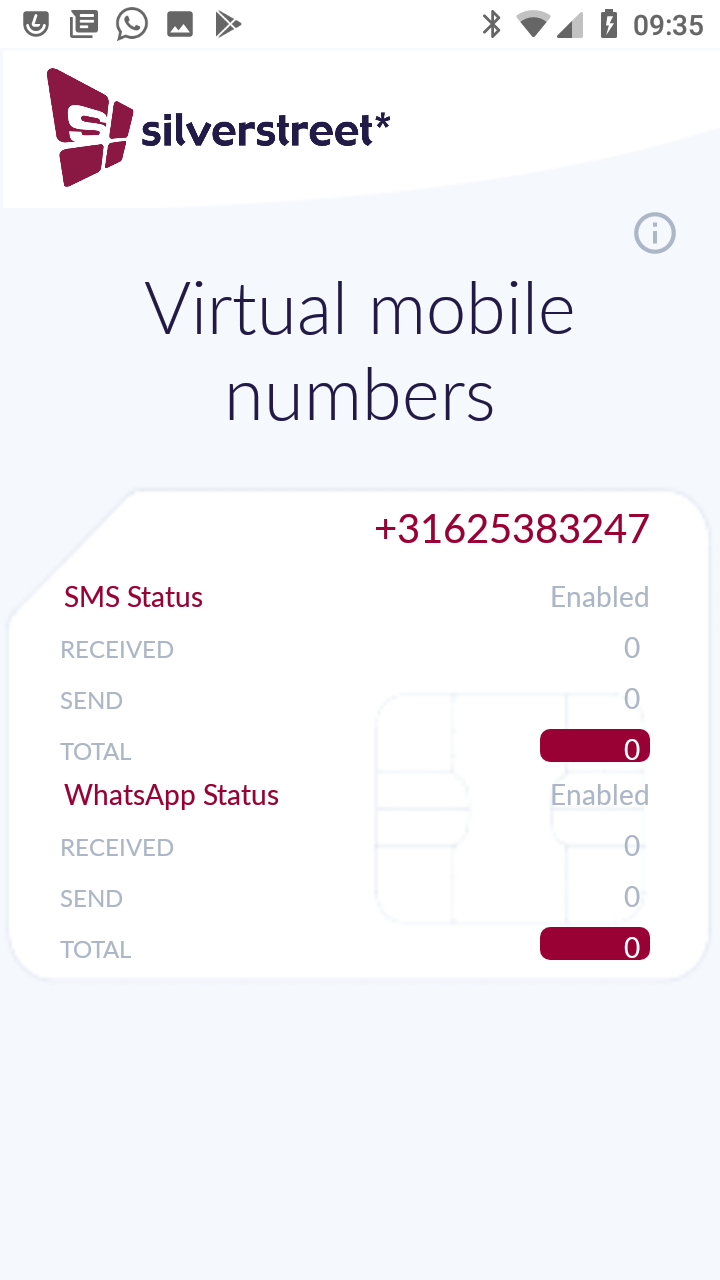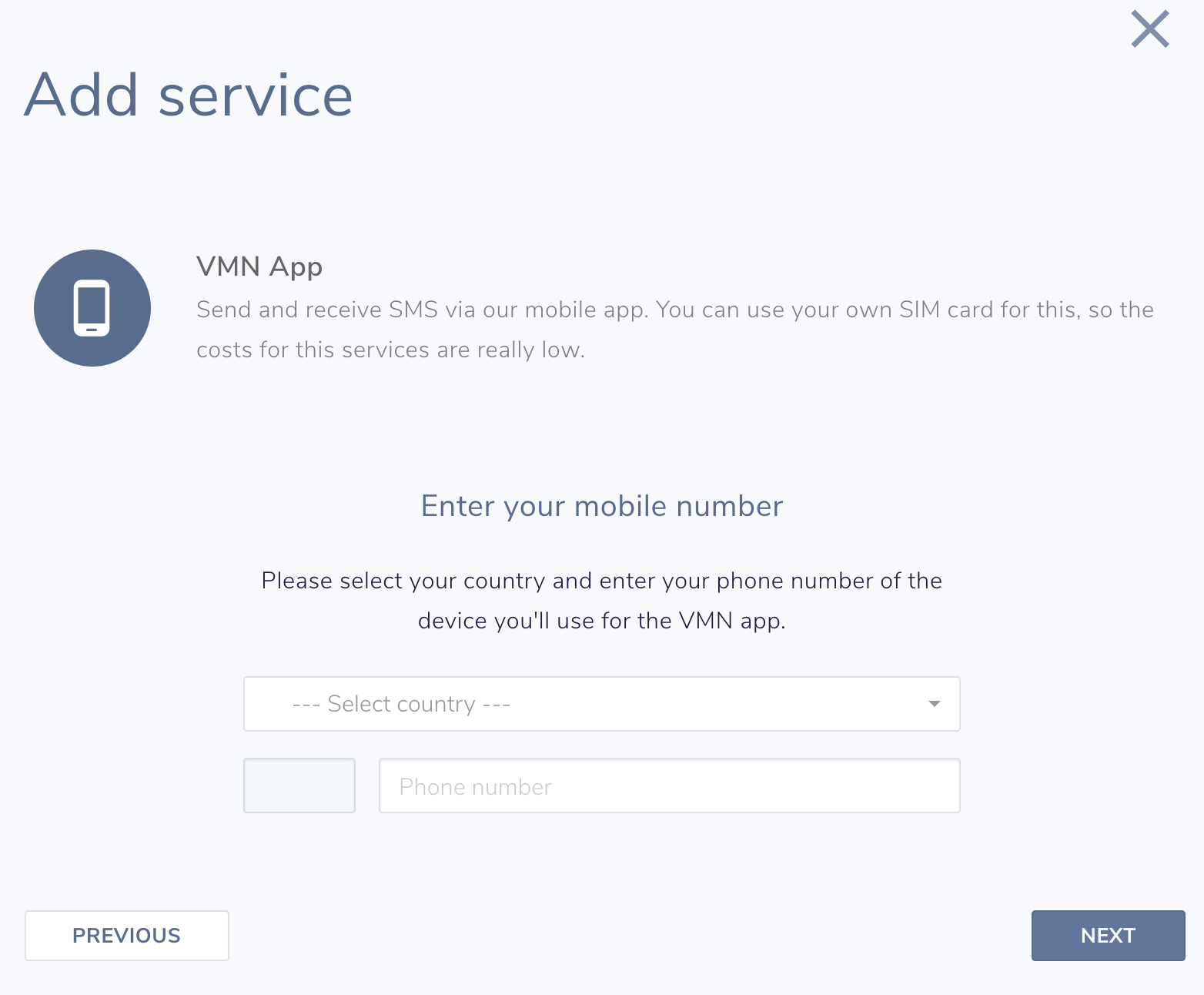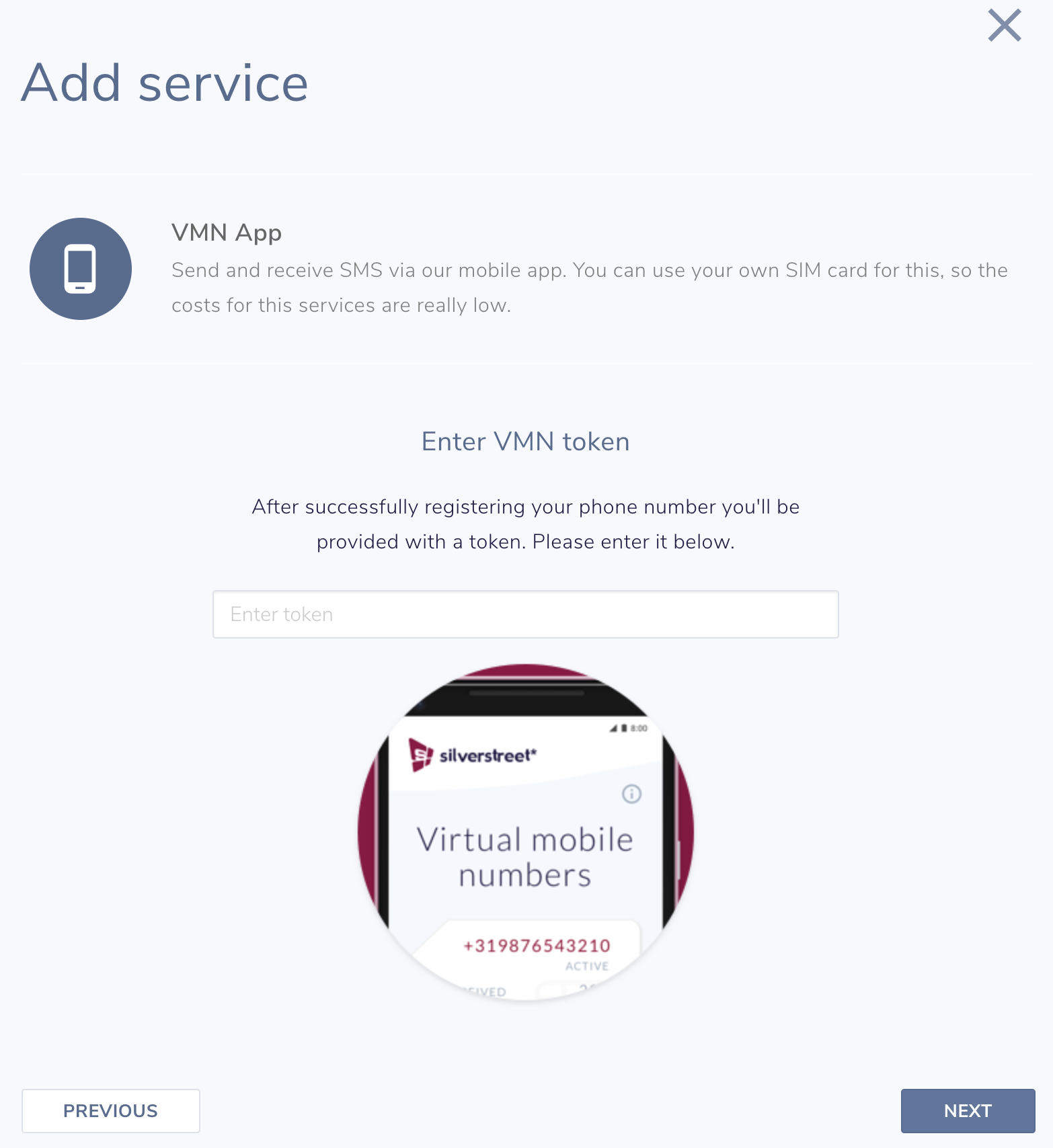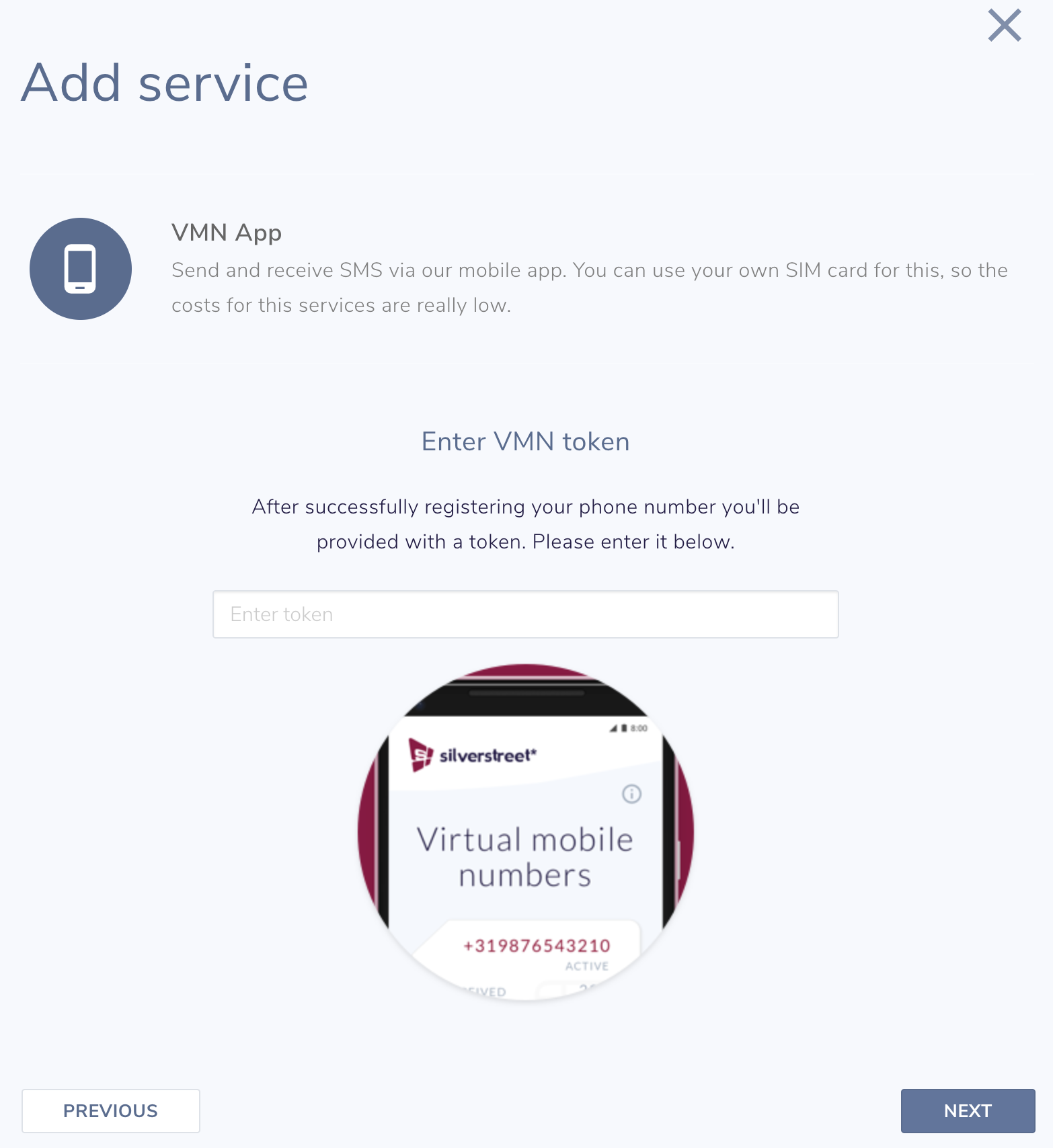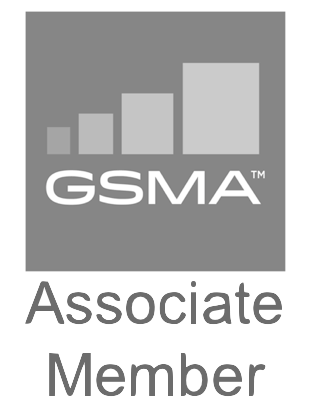What can you do with the app?
- Receive SMS from your customers with your own SIM card
- Send SMS with your own SIM card to your customers
What is the benefit of this app?
Apart from the fact that this is much cheaper compared to a traditional VMN, the benefit of this app is that you don’t have to write code to send and receive SMS messages. The SMS will be send to your servers.
How do I install the app?
We will explain step-by-step how you can install the app.
Step 1
Login to our portal and go to the services page.
Step 3
For the use of this service you need a subscription. With this subscription you can send and receive unlimited number of SMSmessages.
Note: please sure you have credit in order to create the subscription. If not, please topup.
Select the subscription and press the ‘Next’ button.
Step 6
To make use of the app, you have to agree to the terms. Please read the terms and accept them.
Step 7
In order for the app to send and receive SMS messages, the app requires some access rights to the phone. Please grant the app access to the requested rights.
Step 8
Now the app will ask you to select the country of the operator of your SIM card and enter your mobile number. This is needed to send a SMS with a token to the phone.
Step 9
The app will now register itself with our servers. You will receive a SMS with a token, the app will automatically read that SMS and finalizes the registration.
Step 11
The next step in the portal also requires you to select the country of the operator of your SIM card and enter your mobile number. This is needed to connect the service with the app.
Step 12
A token will be send to the app which you need to enter in the portal. This is required to confirm the app is installed correctly and can be linked to the service.